Add Internal Help
- 18 Aug 2023
- 1 Minute to read
- Print
- DarkLight
- PDF
Add Internal Help
- Updated on 18 Aug 2023
- 1 Minute to read
- Print
- DarkLight
- PDF
Article summary
Did you find this summary helpful?
Thank you for your feedback!
WIDS provides access to help on the home page and internal pages. The top link (WIDS Help) links to the software documentation. However, organizations often want to offer resources and tools unique to the site. WIDS provides a link for you to deliver customized help specific to your organization. The link will appear with the name of your organization.
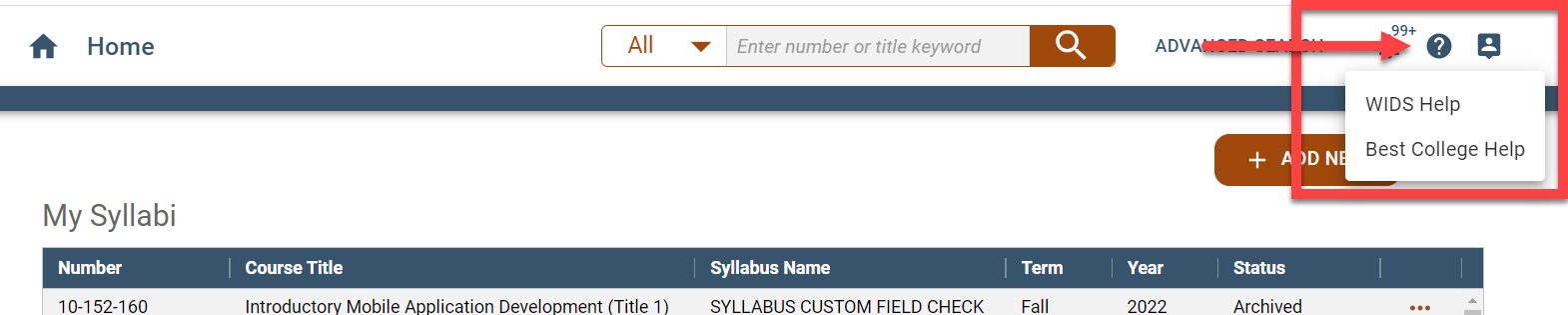
WIDS provides two options for help.
- Enable Link to Internal Help Page: Create a page inside WIDS. WIDS will provide a WYSIWYG box to populate with information.
- Enable Link to External Help Page: Link to a page outside the WIDS application (for example a URL on your website or intranet) where you store your WIDS help.
Tip: You can establish links to documents (such as course outcome summary checklists or customized how-to guides) by uploading the document to the Site Documents tab. Obtain the public link for the document and paste in the link to the help screen (you can obtain the link after uploading the document by right clicking on the document).

