Designer Field Types
- 03 Jul 2024
- 1 Minute to read
- Print
- DarkLight
- PDF
Designer Field Types
- Updated on 03 Jul 2024
- 1 Minute to read
- Print
- DarkLight
- PDF
Article summary
Did you find this summary helpful?
Thank you for your feedback!
Designer utilizes three types of fields: text box, drop list, and panel. The type of field determines how you enter information.
1. Text box | .png) |
 | |
| 2. Droplist | .png) |
| 3. Panel | 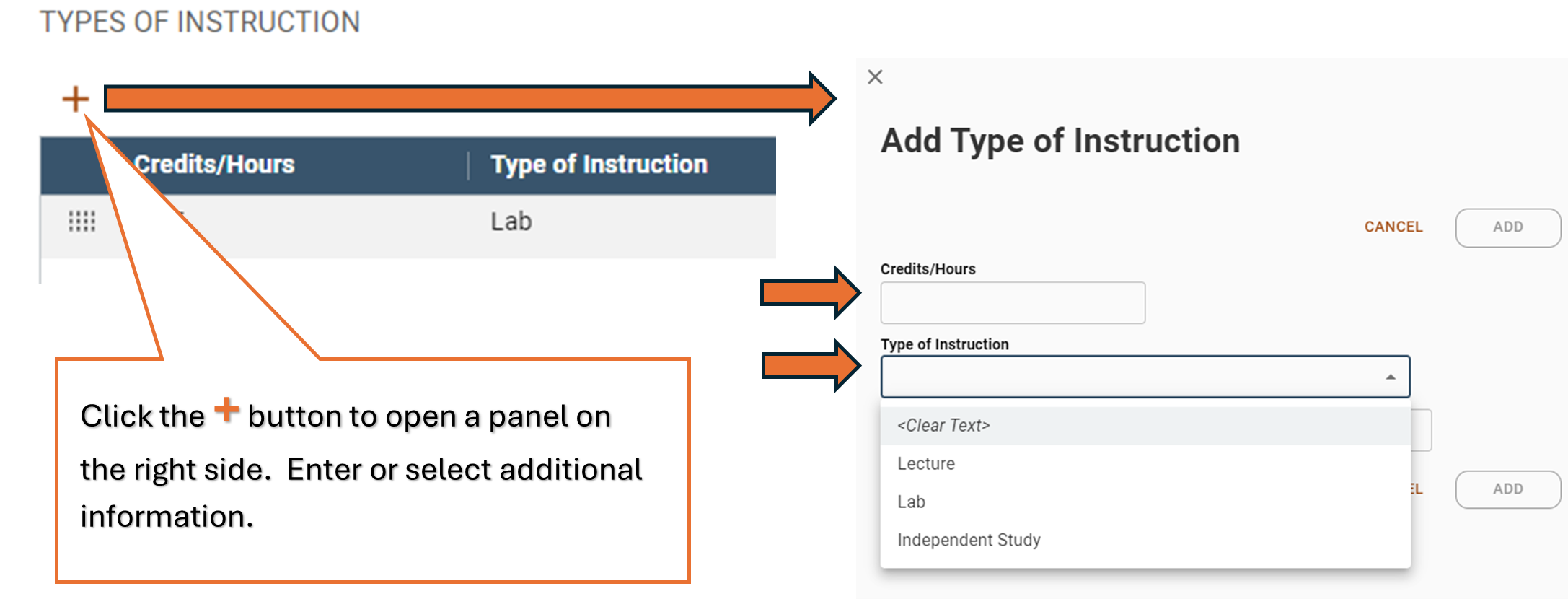 |
Edit Course Information
Your organization controls who can edit or revise data in WIDS. If you do not have edit capability and need it, contact your WIDS Site Administrator.
- To edit information in a text box, place the cursor in the textbox and type or paste the new information.
- To edit information in a droplist, select the correct option from the droplist.
- To edit information in a panel, click the edit icon to open the panel. Edit the information using the options in the panel.
.png) Delete Course Information
Delete Course Information
- To delete information in a text box, highlight the information and press DELETE on your keyboard.
- To remove information from a droplist, select the blank item in the list.
- To delete information in a grid row, click the trash can icon.
.png)

