- 18 Aug 2023
- 1 Minute to read
- Print
- DarkLight
- PDF
Create a New Syllabus
- Updated on 18 Aug 2023
- 1 Minute to read
- Print
- DarkLight
- PDF
Creating a new syllabus in WIDS is easy!
Start at the home page by clicking the Add New button. WIDS presents a popup menu. Select Syllabus from the menu.
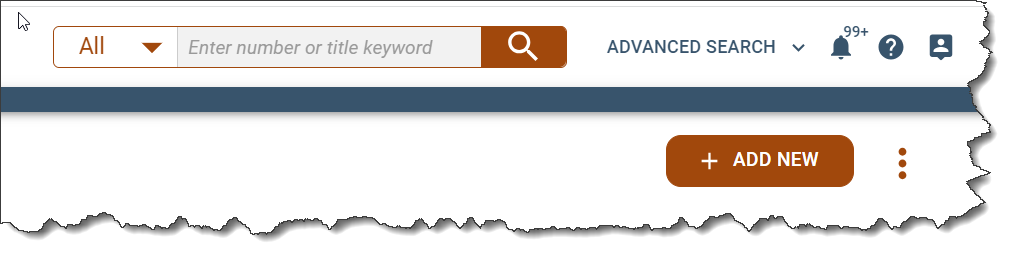
WIDS opens a dialogue box. Enter the desired course number or a key word and search. WIDS presents courses that match your search. Select the desired course.
- Enter a name for your syllabus. This is just to help you find the syllabus again later—so you might use the section or delivery mode in the title.
- Select the syllabus term and year from the droplists.
- Enter the start date and end date for your syllabus.
WIDS opens your syllabus. All of the data provided by your organization will already be included in the along with everything you provided in My Profile.
Add additional information by clicking the Pencil icon to edit a section. You can save each section as you complete your work. No need to save your syllabus as a whole—WIDS does that for you.
Select the Submit button to submit your syllabus for college review or archiving. Once you have submitted your syllabus, it’s no longer editable. But you can easily obtain the URL or download the syllabus document.

