- 03 Jul 2024
- 4 Minutes to read
- Print
- DarkLight
- PDF
Create a Performance Assessment Task
- Updated on 03 Jul 2024
- 4 Minutes to read
- Print
- DarkLight
- PDF
Tip: Make sure you have created competencies and performance standards before creating a Performance Assessment Task.
PAT Versions
PATs are designed for a specific version of a course. Use the Course Status drop list to select the course version for PAT development. That will allow you to link your PATs to competencies and criteria from that version.
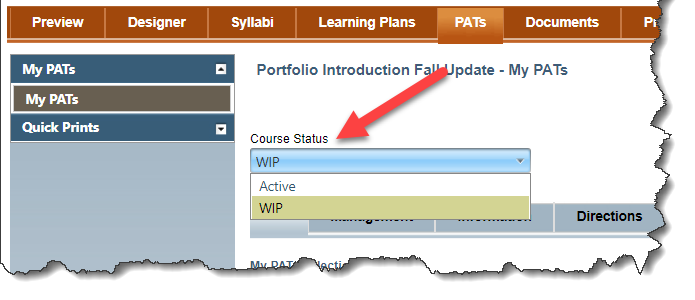
PAT List Tab
There are two grids on the PAT List tab.
- My PAT Collection: These are the PATs that belong to you and are not part of the general course collection. These PATs are only visible to you. All PATs start here.
- Course PATs: These PATs have been designated as belonging to the course. These PATs are visible to everyone who teaches this course. You may not be able to edit these PATs unless you have the right role.
At the top grid you can select Add/Associate, Import or Copy PATs.
- Add: Create a new PAT or associate a PAT designed by the organization.
- Import: Import a PAT from another course as a starting point or from the PAT Library. The library presents pre-designed PATs you can use or revise.
- Copy: Copy one of your PATs or a PAT shared by someone else.
WIDS presents a text box for you to add a title for your PAT. Since a PAT is generally created for a single competency or a group of related competencies, you might want to give it a title descriptive of the competency. For example, if the competency is, “Tailor a presentation to a specific audience” you could title the PAT “Audience Analysis.”
Click on the PAT title in the grid to begin developing it. Or simply click on the Information tab and select the PAT title from the drop list. (The Management tab consists mostly of read-only data—although you may enter Development Notes there.)
PAT Information Tab
When you click the PAT title, WIDS opens in the Information tab.
Click Add Target Outcome to link your PAT to one or more outcomes. WIDS presents a dialogue box with outcomes associated with this course. WIDS codes the outcomes by type:
- PO: Program outcome
- CA: Core Ability
- GEO: General Education Outcome
- CC: Course Competency
Select the outcomes for the PAT by checking one or more boxes.
Tip: You cannot edit outcomes here. You must do that in the Designer tab.
PAT Directions Tab
Enter directions for your learners on how to complete the PAT. If desired, enter directions to the evaluators on how to evaluate learner performance.
PAT Scoring Guide Tab
Select the Scoring Guide tab to begin building a scoring guide/rubric for the PAT.
Select Add New Criteria to add either text rows or performance standard criteria to the scoring guide. WIDS provides for two types of criteria:
- Target Outcome Criteria: These are performance standards criteria previously defined for the selected outcomes. If used, these are uneditable here, but when the criteria change on the outcome pages, they change here as well. To add Target Outcome Criteria, click the checkbox next to the item(s).
- Free Form Criteria: These criteria are not linked to any outcomes. WIDS presents a text box for you to enter criteria.
WIDS opens a dialogue box with criteria from linked outcomes. Select all of the items you want to use in your scoring guide. Checking a box in the gray header row, will check all boxes beneath it. You can select a rating scale for your scoring guide using the dropdown list at the bottom of the dialogue box.
If you want to add items not included in your criteria, use the dropdown list to Add Free Form Criteria. WIDS presents a text box for you to enter data.
Tip: Once you have added a criterion, click the plus sign next to the criterion to add additional rows as text. This will give you a blank row to enter another criterion.
Add Columns to the Scoring Guide
To create an analytical rubric you can add columns to the scoring guide for descriptors. Descriptors are explicit descriptions of the performance and show how the score is derived and what is expected of the students. Descriptors spell out the level of performance for each criterion and describe what performance at a particular level looks like.
Select Add/Edit Columns to add, edit, remove or hide columns.
Once columns are on the screen, type the descriptor in the column.
Add or Modify the Rating Scale
You can change the rating scale for the entire scoring guide by selecting a rating from the dropdown list and clicking Apply Rating. Don’t find a rating scale you like in the dropdown list? No problem; enter one of your own in the box and click Apply Rating.
Establishing Headers
Selecting Header box means that the row will print in bold. If a scoring guide addresses criteria for multiple outcomes, the outcomes themselves are sometimes designated as headers to make them stand out. You might also add text rows (such as “Product Criteria” and “Process Criteria”) and designate them as headers.
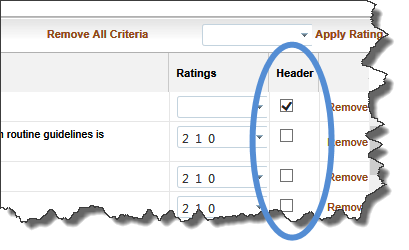
PAT Scoring Tab
Click the Scoring tab to enter the PAT rating scale and scoring standard.
If desired, use the Import from a Library to copy a rating scale from the library. The library offers pre-designed rating scales you can use or revise.

