- 21 Aug 2023
- 4 Minutes to read
- Print
- DarkLight
- PDF
Create an Org PAT (Performance Assessment Task)
- Updated on 21 Aug 2023
- 4 Minutes to read
- Print
- DarkLight
- PDF
Performance assessment tasks (or PATs for short) are designed to validate a learner's competence. They include a rubric or scoring guide that relates directly to the performance standards of targeted outcomes being assessed. PATs include directions for the assessment, are generally provided to learners in advance, and serve as the evaluation tool to determine if learners have demonstrated mastery.
In the organization, PATs are often used to create assessments for core ability or general education outcomes. Once approved, these PATs can be associated with programs and courses where they will be used.
WIDS Performance Assessment Tasks Samples
You can design a variety of Performance Assessment Tasks in WIDS including simple checklists, scoring guides, and analytical rubrics. View several sample performance assessment tasks.
PAT List Tab
1. To start a PAT, select one of the following:
- Add: Create a new PAT. WIDS presents a text box for you to add a title for your PAT. Click Save.
- Import: Import a PAT from a course or program as a starting point or from the PAT Library. The library presents over fifty common pre-designed PATs you can use or revise.
2. Click on the PAT title in the grid to begin developing it. Or simply click on the Information tab and select the PAT title from the dropdown list. (The Management tab consists mostly of read-only data—although you may enter Development Notes there.)
PAT Information Tab
Click Add Target Outcome to link your PAT to one or more outcomes. WIDS codes the outcomes by type:
- CA: Core Ability
- GEO: General Education Outcome
Select the outcomes for your PAT by checking one or more boxes.
PAT Directions Tab
Select the Directions tab to move to the next section. Enter directions for your learners on how to complete the PAT. If desired, enter directions to the evaluators on how to evaluate learner performance.
PAT Scoring Guide Tab
Select the Scoring Guide tab to begin building a scoring guide/rubric for the PAT.
Select Add New Criteria to add either text rows or performance standard criteria to the scoring guide. WIDS provides for two types of criteria:
- Target Outcome Criteria: These are performance standards criteria previously defined for the selected outcomes. If used, these are uneditable here, but when the criteria change on the outcome pages, they change here as well. To add Target Outcome Criteria, click the checkbox next to the item(s).
- Free Form Criteria: These criteria are not linked to any outcomes. WIDS presents a text box for you to enter criteria.
WIDS opens a dialogue box with criteria from linked outcomes. Select all of the items you want to use in your scoring guide. Checking a box in the gray header row, will check all boxes beneath it. You can select a rating scale for your scoring guide using the dropdown list at the bottom of the dialogue box.
If you want to add items not included in your criteria, use the dropdown list to Add Free Form Criteria. WIDS presents a text box for you to enter data.
Tip: Once you have added a criterion, click the plus sign next to the criterion to add additional rows as text. This will give you a blank row to enter another criterion.
Add Columns to the Scoring Guide
To create an analytical rubric you can add columns to the scoring guide for descriptors. Descriptors are explicit descriptions of the performance and show how the score is derived and what is expected of the students. Descriptors spell out the level of performance for each criterion and describe what performance at a particular level looks like.
Select Add/Edit Columns to add, edit, remove or hide columns.
Once columns are on the screen, type the descriptor in the column.
Add or Modify the Rating Scale
You can change the rating scale for the entire scoring guide by selecting a rating from the dropdown list and clicking Apply Rating. Don’t find a rating scale you like in the dropdown list? No problem; enter one of your own in the box and click Apply Rating.
Establishing Headers
Selecting Header box means that the row will print in bold. If a scoring guide addresses criteria for multiple outcomes, the outcomes themselves are sometimes designated as headers to make them stand out. You might also add text rows (such as “Product Criteria” and “Process Criteria”) and designate them as headers.
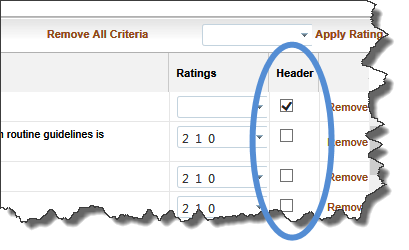
PAT Scoring Tab
Click the Scoring tab to enter the PAT rating scale and scoring standard.
If desired, use the Import from a Library to copy a rating scale from the library. The library offers pre-designed rating scales you can use or revise.

