Enter Course Guidelines
- 21 May 2024
- 1 Minute to read
- Print
- DarkLight
- PDF
Enter Course Guidelines
- Updated on 21 May 2024
- 1 Minute to read
- Print
- DarkLight
- PDF
Article summary
Did you find this summary helpful?
Thank you for your feedback!
Guidelines
Course guidelines provide information to learners about attendance, late work, cell phones, etc. If desired, add guidelines from the Guideline Library to get started. Once you add a library item to your course, you can edit or revise it.
Select Course Information from the left navigation column of Designer.
Add New Guidelines
Click the + sign above the Guidelines grid. WIDS opens a panel and presents multiple ways to enter course guidelines.
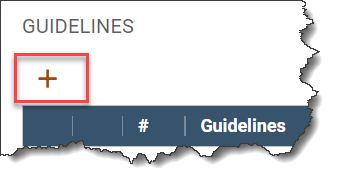
Add Guideline
- Enter the title and guideline statement in the boxes provided.
- Click Add.
Import from Bank
- Copy the guidelines from another course in WIDS by entering the course number or title and selecting Search.
- WIDS presents a list of courses. Select the course you want to copy from by clicking on the title.
- WIDS presents the guidelines in that course. (The data is uneditable until you add it to your course.)
- Click Add.
Import from Library
WIDS provides a pre-populated library of guidelines. Once added to your course, you and edit or revise them.
- Select the Import from Library tab. WIDS presents the Guideline library options.
- Check the statement(s) you want to add to your course.
- Click Add.
- WIDS adds the library statement to your course. The statement is editable once added to your course. Use the pencil icon to open edit.
Reorder Guidelines
To reorder items in the list, click on the grab dots on the far left of the row. Drag the row up or down.
.png)

