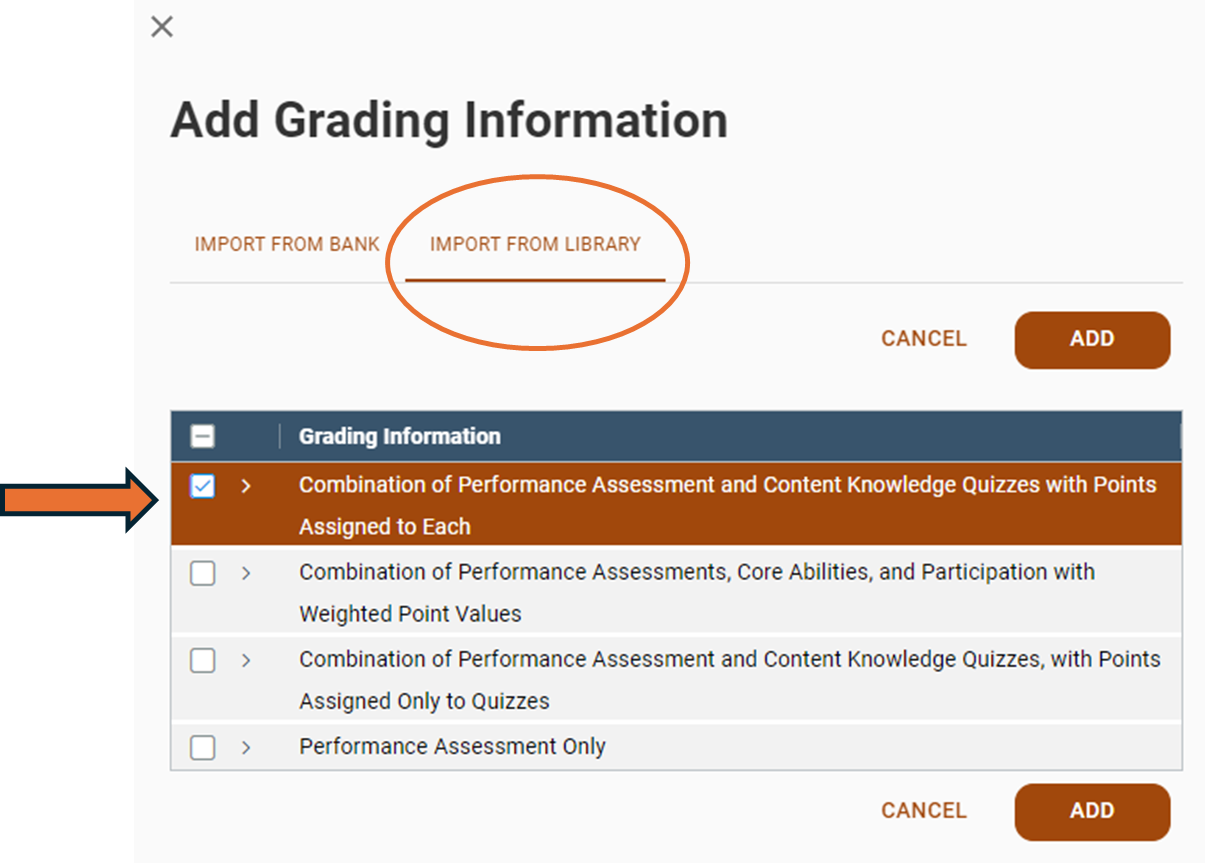Enter Grading Information
- 05 Jun 2024
- 1 Minute to read
- Print
- DarkLight
- PDF
Enter Grading Information
- Updated on 05 Jun 2024
- 1 Minute to read
- Print
- DarkLight
- PDF
Article summary
Did you find this summary helpful?
Thank you for your feedback!
Grading Information
Enter course grading information. Enter only grading information common to all sections of the course. If desired, start with a grading rationale from the Grading Information Library. Once you add a library item to your course, you can edit or revise it.
Select Course Information from the left navigation column of Designer.
Enter Grading Information
WIDS presents multiple ways to enter grading information.
Add Grading Information to the Textbox
- Type directly into the Grading Information textbox.
- Use the formatting tools as needed.
Add Grading Information Using a Bank or Library
Import from Bank
- Select the Import from Bank tab.
- Copy the grading information from another course in WIDS by entering the course number or title and selecting Search.
- WIDS presents a list of courses. Select the course you want to copy from by clicking on the title.
- WIDS presents the grading information in that course. (The data is uneditable until you add it to your course.)
- Click Add.
Import from Library
WIDS provides a pre-populated library of grading information. The library serves as tool to assist you in the design of your own statement.
- Select the Import from Library tab. WIDS presents the Grading Information library options.
- Check the statement you want to add to your course.
- Click Add.
- WIDS adds the library statement to your course. Now the statement is editable to you.