Enter Textbooks
- 21 May 2024
- 1 Minute to read
- Print
- DarkLight
- PDF
Enter Textbooks
- Updated on 21 May 2024
- 1 Minute to read
- Print
- DarkLight
- PDF
Article summary
Did you find this summary helpful?
Thank you for your feedback!
Textbooks
Enter textbooks for the course. If multiple instructors teach this course, enter only those textbooks that are common to all sections of the course. Instructors will have the option to add textbooks in the syllabus too.
Select Course Information from the left navigation column of Designer.
Add a New Textbook
Click the + sign above the Textbook grid. WIDS opens the panel for editing.
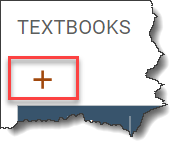
WIDS presents multiple ways to enter textbooks:
Add Textbook
- Add a single textbook. Enter the textbook information exactly as you want it to print. Enter an annotation (a comment about the textbook) if desired.
- Click Add.
Import from Text
- Add multiple textbooks at once by adding them to the textbox, placing a hard return at the end of each one.
- Select Process Text and then deselect items you do not want to add to your list.
- Click Add. All of the items will be added.
Note that you cannot add annotations using this method. To do so, edit the textbook afterward and add the annotation.
Import from Bank
- Copy the textbooks and annotations from another course in WIDS by entering the course number or title and selecting Search.
- WIDS presents a list of courses. Select the course you want to copy from by clicking on the title.
- WIDS presents the textbooks in that course. Deselect items you do not want to add to your list.
- Click Add. All of the items will be added.
Reorder Textbooks
To reorder items in the list, click on the grab dots on the far left of the row. Drag the row up or down.
.png)

