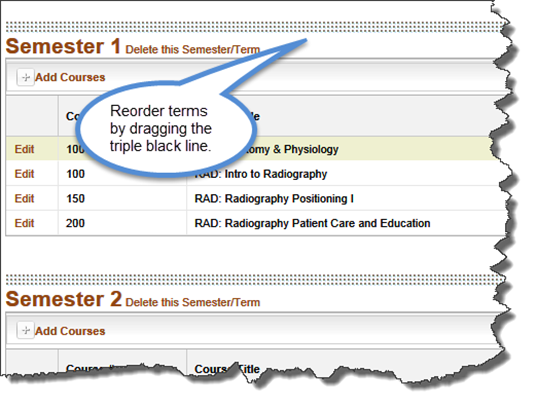- 18 Aug 2023
- 1 Minute to read
- Print
- DarkLight
- PDF
Program Configuration
- Updated on 18 Aug 2023
- 1 Minute to read
- Print
- DarkLight
- PDF
The program configuration tools allow you to layout the plan for delivering courses in the program. A program might have multiple program configurations. Sample configurations include:
- Certificates
- Fulltime and part-time enrollment
- Different academic years
Create or Copy a Program Configuration
- Click Edit to place the program configuration page into edit mode.
- Select Add/Copy Configuration. This opens a window where you enter a title for the configuration or select an existing configuration in this project for copy.
- Save your work.
Tip: When you copy a configuration, it makes an exact duplicate of the configuration. WIDS does not remove courses that are expired or no longer in the course list.
Add Program Configuration Information
The program configuration information tab includes important details about the configuration.
- Select a configuration from the dropdown list.
- Enter the program description if desired.
- Identify the Configuration Type by selecting it the dropdown list or by entering information in the text box.
- Click Add Outcomes to associate related outcomes and standards with the configuration. Click on the checkbox to the left of each outcome you want to associate.
Tip: This feature allows you to associate a subset of the program and related outcomes with the configuration. For example, if you create a configuration for a certificate, you might only associate a one or two program outcomes and a single core ability. Later you will be able to print a matrix using this configuration.
- Save your work.
Add Courses to the Configuration
Use this page to layout the courses and terms for the configuration.
- Select a configuration from the dropdown list.
- Click the Add New Semester/Term. This opens a window where you can enter the name of the semester or term. Save your work.
- Click Add Courses in the table below the term name. This opens a tabbed window where you can add an existing course (from your course list) or add a course as a text item (for example “elective”).
- To add courses, click the checkbox to the left of each course you want to include. To the right of the course title, select a function code from the dropdown list. Save your work.
- If you need to add a course to your configuration that is not in your course list, select the Add Course As Text Item tab. Complete the information and save your work.
Tip: You can reorder an entire term by dragging and dropping a section using the triple black lines.