- 18 Aug 2023
- 1 Minute to read
- Print
- DarkLight
- PDF
Units/Subunits
- Updated on 18 Aug 2023
- 1 Minute to read
- Print
- DarkLight
- PDF
Projects in your WIDS system are associated with units and subunits. They provide a way of organizing your projects.
Unit: A major division in the organization. Examples might include Apprenticeship, Business and Marketing, and Health and Human Services. Note that many organizations choose to have a single unit.
Subunit: The structure for organizing programs and courses within a unit. A subunit holds a collection of programs and courses. Subunits can be managed by a Subunit Manager. Every program and course is owned by one of the organization’s subunits.
Add Units and Subunits
- Place the screen into edit.
- Click the Add Unit button. This opens a window where you can enter the name of a new unit in a text box.
- Click on the unit title to open it. Enter a unit Description and Mission if desired. You can also view or add this in the Unit Information tab. Save your work.
- Navigate to the Subunit tab. Add one or more subunits to the unit.
Tip: Projects are associated with subunits. You must enter at least one subunit.
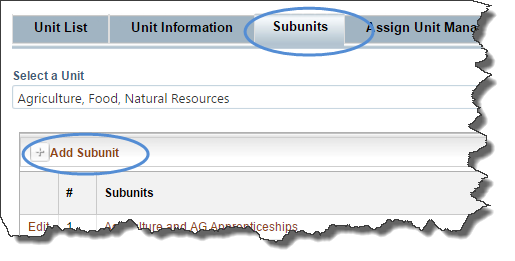
Assign Unit Managers
Unit Managers can often approve and assign roles for all projects assigned to subunits in a unit.
Subunit Managers can often approve and assign roles for all projects assigned to a Subunit. (Unit and Subunit Managers may be given added permissions by your organization to edit subunit projects.)
- Select a Unit or Subunit from the drop-down list.
- Search for a user. Select one or more users.
- Select a role from the drop-down list. Click Assign.
Tip: You may assign more than one Unit or Subunit Manager to a Unit or Subunit.

