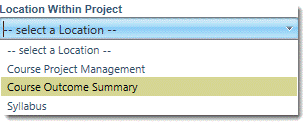Configure Course Custom Fields
- 18 Aug 2023
- 1 Minute to read
- Print
- DarkLight
- PDF
Configure Course Custom Fields
- Updated on 18 Aug 2023
- 1 Minute to read
- Print
- DarkLight
- PDF
Article summary
Did you find this summary helpful?
Thank you for your feedback!
The Configure Custom Fields page allows you to see fields assigned to all courses from the site and programlevel. You can also configure custom fields for this just this course.
- Click Edit.
- Click Add Custom Field. This opens a window where you can enter the name of the new field in a text box.
- Enter default text to describe the field if desired. Leave the field blank if you want the user to enter the data later.
- Keep the User Editable box checked, if you want to allow others to change the field. Uncheck to make the field read-only.
- Select the Location for the project from the dropdown list.