Configure Course Designer
- 05 Jun 2024
- 1 Minute to read
- Print
- DarkLight
- PDF
Configure Course Designer
- Updated on 05 Jun 2024
- 1 Minute to read
- Print
- DarkLight
- PDF
Article summary
Did you find this summary helpful?
Thank you for your feedback!
Configure Course Designer
Use this screen to turn off and on components for the course Preview and Designer tabs and reorder the way they appear on screen.
From the home page select Site Administration. Select the Site Configuration tab and Configure Course Designer screen.
WIDS presents the fields available for the course Preview screen and Designer.
Review the list. Select or deselect components you do not want to show by default on the Preview and for development on the Designer screen.
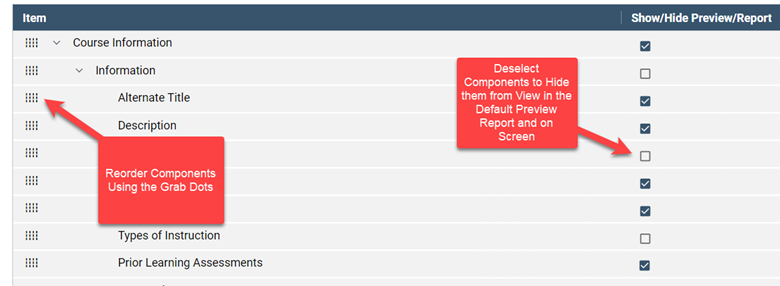
Reorder components if desired using the grab dots. Note that you can only reorder items at the same level. To reorder a component, select the grip dots at the left end of the grid row and drag the row to its new location.

