Configure Syllabus Wizard
- 18 Aug 2023
- 1 Minute to read
- Print
- DarkLight
- PDF
Configure Syllabus Wizard
- Updated on 18 Aug 2023
- 1 Minute to read
- Print
- DarkLight
- PDF
Article summary
Did you find this summary helpful?
Thank you for your feedback!
Configure Syllabus Wizard allows you to customize the Syllabus Wizard screen and report for users. You can turn items on or off and create a customized order.
From the home page select Site Administration. Select the Site Configuration tab and Configure Syllabus Wizard screen.
Place the screen into Edit.
WIDS displays a list of the fields that can appear in a syllabus. Uncheck items you don’t want to appear in the Wizard screen or on the syllabus Report.
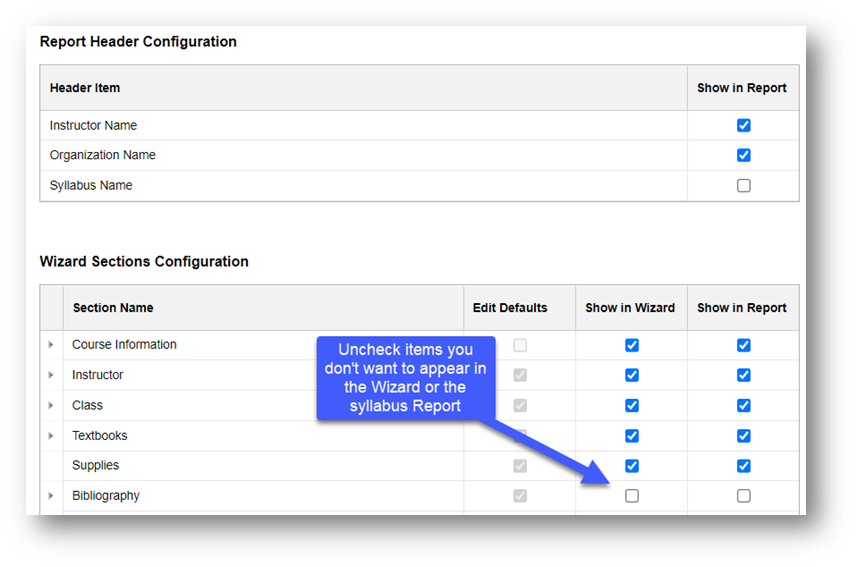
To reorder items, click the grid row for the item you want to reorder and drag it up or down.
Tip: Items are organized into logical groups. You cannot move an item out of its group, but you can reorder it within the group.

